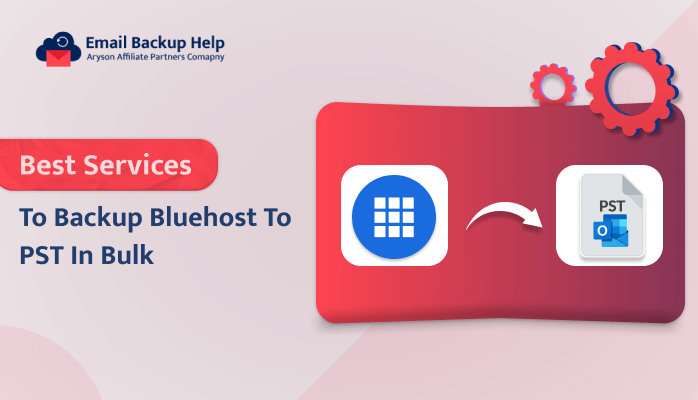Best Services to Backup Bluehost to PST in Bulk
Summary: Are you looking for a solution to backup Bluehost to PST file format? Then, there is nothing better than Microsoft Outlook. Now you are present on the right blog. Here, we have explained two top solution manuals and professional methods to export emails from Bluehost to the Outlook email application. Additionally, in terms of professional techniques, we have introduced third-party Email Backup Wizard software, which helps to ease the process of conversion. Let’s start this blog by describing the key reasons why users prefer to choose Bluehost over PST backup service.
Why Do Users Need to Export Bluehost Emails to Outlook?
Bluehost is a known web hosting provider that offers webmail services to users. This webmail interface works very well with some of its users, while others may prefer to use other popular email clients like MS Outlook. Let’s elaborate on some of the popular reasons why users prefer MS Outlook PST over Bluehost emails.
- Suppose the users use several email accounts. In such a case, exporting Bluehost webmail to Outlook permits users to easily manage all their emails from a single interface.
- Desktop-based Outlook client provides users with offline access to their email without an internet connection.
- MS Outlook is built with many features that allow you to manage your emails effortlessly. Users can sort their emails, use folders to organize their emails, and many more.
- Moreover, exporting Bluehost emails to Outlook provides backup to your emails on your desktop, which avoids losing important data.
Overall, there are various other reasons apart from this. Let’s proceed forward and elaborate on the multiple solutions to backup Bluehost emails to PST.
Different Solutions to Backup Bluehost to PST
In order to accomplish this task, we have elaborated on two methods to save Bluehost to PST. These are as follows:-
- Using a manual approach or native solution
- Using professional method
Proceeding forward, let’s discuss each method one by one.
Method 1: Manually Perform Bluehost to PST Backup Service
Perform the below instructions carefully in order to configure a Bluehost account with an Outlook application:-
- Initially, install the Outlook application on your device; if not, install it.
- In case if you run this application for the first time, users need to enter the following details:-
- Provide your Email Address; Tick Let me set up my account manually option, and Hit on Connect.
- Choose POP or IMAP, depending on your preferred inbound protocol. Here, we have opted for IMAP.
- Now, provide the appropriate hostname, port number, and encryption method for your incoming and outgoing mail servers as per your preferences.
- Hit Next.
- Enter the password of your email account and hit Connect.
- Lastly, you have successfully configured your email account. Hit Finish to complete the process.
Finally, users can send and receive emails from your Outlook email application.
Note: An alternative approach is also available if users are not able to configure the Bluehost email account with Outlook. We recommend that the user go with third-party software.
Let’s proceed forward and look for this utility in more detail.
Method 2: Professional Method to Backup Bluehost to PST in Bulk
Email Backup Wizard Software is a top-notch comprehensive solution to backup 90+ web & cloud-based email clients into multiple file formats and email clients. Also, it has a unique feature: users can export bulk email messages at once. Moreover, this utility helps to maintain the original folder hierarchy during the backup procedure. You can also download from FastMail to Gmail by using this tool.
Moving forward, let’s discuss the full detailed instructions of this tool further.
Guidelines are Mentioned Below to Backup Bluehost to PST
- Download, Install, and Run the Email Backup Wizard Software on your device.
- Select Email Source as Bluehost ent, enter its credentials, email ID, and password, and hit the Sign-in button to proceed.
- Further, choose the folder items that you need to export and hit Next.
- Select the Save in File format option and choose PST from the drop-down list. Further, opt for the additional features as per the requirement and hit the Next button.
- Provide the destination path in the Save Path button where you need to save the backup of Bluehost Email in PST file format. Lastly, hit the Download button to initiate the conversion process.
Conclusion
In this blog, we have shared two methods that help backup Bluehost to PST file format. Firstly, the manual or native solution to configure the Bluehost email account with Outlook. However, it demands strong technical skills and requires a lot of time to configure. Also, your folder hierarchy is not maintained, and there is a high chance that your data information can be lost. However, in order to overcome these limitations, it is advisable to go for third-party software. This utility is the safest and provides the quickest solution with a simple, easy-to-use interface.
Frequently Asked Questions
Ans- By using automated software, users can easily back up Bluehost data to PST. This utility is a highly reliable and secure tool to backup multiple mailboxes from email clients into various file formats and email clients.
Ans- Professional service has a unique feature that saves single and multiple mailboxes of email clients at once. This service can easily backup Bluehost to PST in batches.