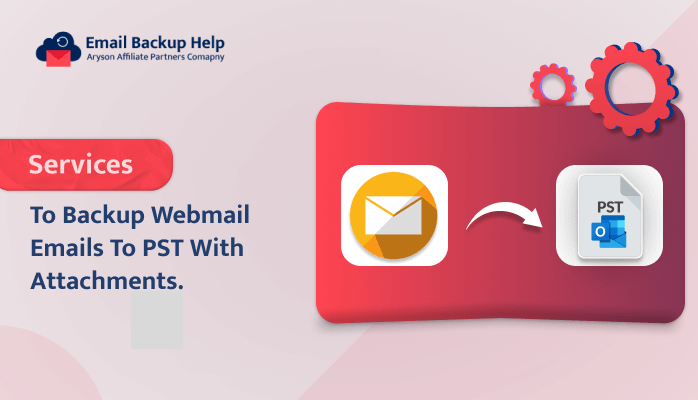Services to Backup Webmail Emails to PST with Attachments
Summary: Nowadays, there are several users who are looking for a solution to back up Webmail emails to PST file format. So here in this blog, we are going to discuss the best approaches to migrate Webmail to PST file format, including both the manual and an expert solution using the top-notch third-party Email Backup Wizard tool. But before proceeding with the solutions, let’s briefly explain webmail and why users want to save Webmail emails in PST file format.
Need to Transfer Emails from Webmail to Outlook (PST)?
Several email service providers are available in the market that provide the best mailing service. Among all, Webmail is the most common email service provider, which is executed on the network and runs on domains. Some of the most unique webmail services are Horde, MailEnable, Roundcube, and many more. These webmail clients can easily handle contacts, messaging, journals, calendars, tasks, etc. Sometimes, users want to back up important webmail emails to PST format for future use.
Therefore, let’s elaborate on the best approaches available to accomplish this task.
Multiple Techniques to Backup Webmail Emails to PST
There are many methods available to convert Webmail emails to PST file format. Here, we are going to discuss two important solutions.
- Manual technique by using Outlook
- An automated technique
Let’s discuss each solution one after another.
Technique 1: Manual Method For Webmail to Outlook Migration
The manual method works in two stages. By using the Outlook application, users can easily export Webmail emails to PST format. Firstly, users need to configure a Webmail account with MS Outlook. Secondly, after configuration, you need to export Webmail to PST file format. Therefore, manual procedures are completed in two phases. Let’s discuss each stage one-by-one:-
Stage 1: Configuration of Webmail Email Account with An Outlook
- Run an Outlook email client on your system and hit on the File menu.
- Now, navigate to the info section and tap on the Add Account option.
- Then, provide the email address of the webmail account and hit on the Advanced option to set up the account manually. Click on the Connect button.
- After that, choose the account type IMAP.
- Next, provide the incoming and outgoing server details.
Incoming Email Server Type – IMAP and Port No – 993
Outgoing Email Server Type – SMTP & Port No – 465
Once details are entered, Tick the box Require logon using Secure Password Authentication and click on the Next button.
- Enter the Password of your Webmail email account and hit Connect.
- Lastly, your Webmail email account is configured with Outlook.
Stage 2: Easily Backup Webmail Emails to PST File Format
- As soon as the first stage is complete, hit on the Open & Export >> Import/Export section.
- Now, select Export to a File and click on Next.
- Pick Outlook Data File (.pst) and click Next.
- Further, select the Webmail email folder that you need to export and tap Next.
- Then, click on Browse, choose the location where you want to save the exported PST file, and hit the Finish button.
Finally! The process of exporting webmail to PST files is completed.
Pitfall of the Manual Procedure to Backup Webmail to PST
There are multiple drawbacks to the manual procedure. Let’s discuss some of the major ones, such as:-
- The manual method is quite lengthy and a time-consuming process.
- It requires basic technical knowledge to perform this method.
- In case the Outlook import export option is greyed out, then users cannot convert Webmail emails to PST files using the manual method.
Overall, these are some of the major limitations of the manual approach. To overcome these drawbacks, an expert highly suggests going for an alternative automated method using third-party software in order to complete this task without any hassle.
Let’s proceed further and elaborate on this professional solution in more detail.
Technique 2: Automated Solution to Backup Webmail Emails to PST
Email Backup Wizard Software is a comprehensive utility that can easily back up 90+ web & cloud-based email clients into several other file formats and email clients. Using this tool, users can easily download with or without attachments from multiple email clients. It offers the best iCloud to PST backup services. Additionally, it provides various built-in features that help ease the conversion process. A free demo version of this software is available online, using which users can easily back up 50 emails per folder and check the efficiency of this tool.
Further, let’s move forward and look for detailed step-by-step instructions for this software.
Stepwise Guideline to Professionally Backup Webmail Emails to PST
- Download, install, and run the Email Backup Wizard software on your device.
- Choose Search Email Source as a Gmail email client. Select the Gmail ( Backup Mails Only) option and enter its credentials, such as email ID and app password. Hit the sign-in button to proceed.
- The software will fetch all the data items. Choose the folder items that you need to back up and click the Next button.
- Select the Save in the File Format option and opt for the PST option from the drop-down menu. Pick the additional built-in features as per the requirements and hit Next to proceed.
- Provide the destination location to save the PST file in the Save Path option, and lastly, click the Download button to initiate the process of migration.
Conclusion
In this write-up, we have explained the perfect techniques to back up webmail emails to PST file format. However, the experts recommended the third-party tool is capable enough of converting webmail emails into various file formats and email clients without losing any data items. While using this software, users do not need to install any other applications on their devices in order to perform the migration process.
Frequently Asked Questions
Ans- By using automated software, users can easily back up their Webmail emails to PST. This software can easily migrate 90+ web and Cloud-based email clients into multiple file formats and email clients.
Ans- Yes, Through a professional tool, users can easily back up webmail emails to PST in batches. This utility has a special feature to migrate single and multiple emails at once.