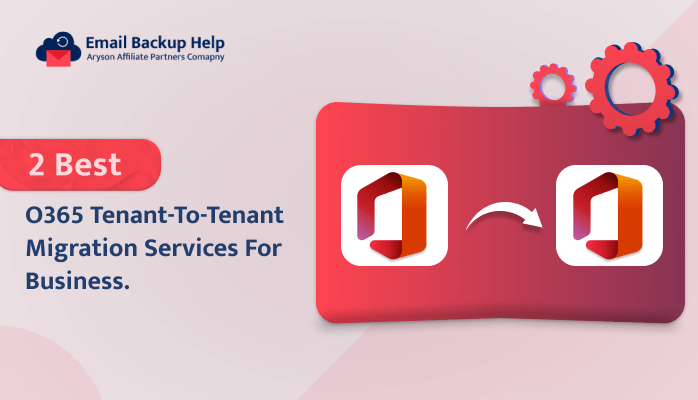2 Best O365 Tenant-to-Tenant Migration Services For Business
Summary: In this blog, we will provide you with a detailed guide on the O365 tenant-to-tenant migration procedure, which includes both manual and professional solutions, along with the stepwise procedure for both. Initially, we will first address the pre-migration stages, which are quite lengthy and time-consuming. However, we have also elaborated on the direct solution to carry out Microsoft 365 tenant-to-tenant migration using the third-party Email Backup Wizard tool. Let’s start the blog and explore both methods one by one.
An Introduction Regarding the Office 365 Tenant-to-Tenant Migration
The complete process of moving emails and other services from one Office 365 tenant to another tenant is known to be tenant-to-tenant migration Office 365. Here, the word tenant is defined as a domain or primary account associated with the Office 365 Suite. Hence, migrating from one tenant to another involves transferring data between two different Office 365 environments. Data in a tenant may include Office 365 mailboxes, SharePoint sites, OneDrive files, and more.
Proceeding further, let’s discuss the reason behind this cause.
Key Reasons for O365 Tenant-to-Tenant Migration
Some of the major reasons why an organization needs to perform an Office 365 tenant-to-tenant migration are:
- It is possible to merge Office 365 domains when two or more companies merge or when one company acquires another.
- When an organization’s business unit or division separates from a larger organization, its Office 365 data may need to be transferred to a new, independent tenant.
- If an organization undergoes rebranding, name changes, or structural changes, Office 365 migration from tenant to tenant is required.
- For better performance, security, or compliance, an organization customizes its Office 365 setup.
Hence, there are multiple reasons available. These are some possible reasons why users perform tenant-to-tenant migration. Furthermore, let’s proceed with proper planning and implementation of the process. However, the manual procedure is quite lengthy and risky to implement, even though we have covered all the measures and proper steps to help you execute migration without any errors.
Measures to be Taken Before Starting the Procedure
Initially, follow the measures below before initiating the procedure:
- Get aware of the reasons for and the need for tenant migration.
- Keep backup of all data from the source and destination Office 365 accounts (tenants).
- Keep note of the complete source and destination migration targets, including what to migrate, user accounts, etc.
- Once you initiate the migration, keep a regular eye on the migration process.
Now, as you are ready to initiate the procedure, let’s proceed with the query, ‘How can we move one tenant to another tenant?’
Manual Procedure for O365 Tenant-to-Tenant Migration Services
The manual techniques consist of two stages:
- Pre-Migration
- Migration Stage
Let’s move forward with the step-by-step of the pre-migration stages.
Stage 1: Microsoft Tenant-to-Tenant Migration Pre-Migration Steps
Follow these steps one by one to migrate the Office 365 tenant to another tenant migration.
Step 1: Domain Preparation
There may be different considerations before preparing your domain, such as rebranding, no rebranding, or cloud tenant migration only. Hence, prepare your domain based on the requirements and as per the below-mentioned instructions:
- Ensure that you have enough licenses for the destination Office 365 tenant.
- Set up admin accounts at both the source and destination for error-free migration.
- Create the respective user mailboxes, room/resource mailboxes, and distribution groups in the destination tenant.
- (If Needed) Use the AD DS tool and manually sync the source and destination domains.
- In the end, do not forget to train your end users about the post-migration changes that arise in Office 365.
Step 2: Online Domain Verification
In order to have a successful O365 tenant-to-tenant migration, it is mandatory to initiate online verification of the destination tenant domain. To implement the verification in Microsoft 365,
- Setup the source domain to the destination O365 admin center
- For the DNS settings, create TXT records (domain information).
Note:
- Make sure that the respective domain is only used by one tenant. Otherwise, there is a chance that verification can fail.
- Also, it can occupy a significant amount of time, depending on the method you select. The time span for seeing changes can vary from 30 minutes to 72 hours.
Step 3: Scheduling O365 Tenant Migration
- Start by creating a CSV file that contains the list of the respective user mailboxes to be migrated. Later, these CSV files will be used for group mapping.
- Next, keep a record of the minimum value of TTL (time to live) on the MX record (source email domain).
- The next important step is to disable the directory sync (from the M365 admin center).
Note: This disabling process can extend up to 24 hours.
Step 4. M365 Tenant-to-Tenant Migration Stage
The steps of migration have been described in this fourth step and are as follows:
Step 1: Stop the Inbound Mail Flow
You can stop the incoming emails in the source tenant. Either by:
- Replacing the principal MS record with an unexpected number.
- Take help from a third-party application.
Further, provide the target time limit for this step according to the TTL value recorded on the MX record (Step 3).
Step 2: Preparing the Source Tenant
In order to begin the O365 tenant-to-tenant migration, every item in the source tenancy must have its principal mail domain removed. Thus:
- Erase the primary email address and reset the original email address of Microsoft 365 as the default email address.
- To remove each corresponding Lync license from the source tenant, use the Lync Admin Portal.
- Distribution lists, rooms, and resources should all have their default email addresses changed back to the old domain.
- Moreover, delete the secondary email address from all tenant objects.
- Implement the Windows PowerShell command- “Get-MsolUser -DomainName xyz.com.” It will fetch all objects that are still using the source email address or are refusing the removal.
Step 3: Preparing Your Destination Tenant
This step involves confirming the source tenant in the destination tenant.
(Note: Maintain an hour’s gap between preparing the Source Tenant and the Destination domain.)
Follow the instructions below:
- Set up the auto-discover CNAME configuration.
- In the case of using AD FS, configure a new domain in the destination domain for AD FS.
- Assign the necessary licenses and activate the new user account in the target domain.
- Keep the source domain as the primary email address for the new users (can be done using Windows PowerShell). Also, a way of communicating the passwords to end-users must be decided.
- Once the user mailboxes are operational, change the mail routing and direct the MX record to the new Office 365 email address.
- Finally, examine the mail flow, both inbound and outbound, in the target tenant.
Stage 2: Migrate Office 365 Tenant to Another Tenant ( Migration Stage )
Once the pre-migration stages involved in O365 tenant-to-tenant migration are complete, follow the steps below:
- If the number of people is less than 500, then it is advisable that the mail calendar and contacts be moved separately to the desired tenant mailbox, which ensures a smooth transfer process.
- It is mandatory to limit the migration process by data while transferring emails. It indicates that only emails up to a certain date should be migrated to the new tenant mailbox.
- Highly recommended that multi-pass technology be utilized if you have more than 500 people. It involves broadcasting mailbox data in several batches, enhancing efficiency and reducing potential disruptions.
- Additionally, it provides the flexibility to select what specific data to transfer. Which includes options such as transferring only contacts, information from a specific week, calendars, and more. It allows for a more tailored transfer process based on your requirements.
Following the above procedure, users can successfully perform an O365 tenant-to-tenant migration manually.
However, manual procedures are a complicated method to overcome. Moreover, if by mistake a user fails to complete any single step in between, ultimately, it can lead to any blunder. Therefore, we recommend that users seek a more professional and secure solution.
Let’s explain this professional solution in more detail further.
Method 2: Professional Solution for Microsoft Tenant-to-Tenant Migration Services
Email Backup Wizard Software is a prominent utility that allows the backup of multiple mailboxes from email clients into various file formats, and it also transfers Office 365 email to Gmail and other email clients. Moreover, it maintains the original folder hierarchy during the backup process. Also, this tool is compatible with all the Windows versions, like Windows 11, 10, 8.1, 8, 7, Vista, XP, etc.
Stepwise Instructions of This Automated Tool for O365 Tenant-to-Tenant Migration
- Download, install, and run the Email Backup Wizard on your device.
- Select Source Email Clients as Office 365. Opt for modern authentication, provide Office 365 credentials and an email ID, and hit the sign-in button. It will send you to a web browser to authenticate with a specific account.
- As soon as the authentication process is successful. Navigate back to the Email Backup Wizard Software, where Mailbox Folder, Public Folder, and Archive Folder will be shown.
- Choose the Office 365 Mailbox Folder, Public Folder, or Archive Folder for migration as needed and click on the Next button.
- Now, choose the data items from Office 365 that you want to migrate into another Office 365 account and hit the Next button. Further, pick Migrate in the Email Clients option, select Office 365 from the dropdown list, and hit Next.
- Provide Office 365 credentials and email ID, and hit the login-in option as soon as the authentication process is complete. Go back to the software.
- Opt for Office 365 Mailbox Folder, Public Folder, or Archive Folder in where you want to migrate and tap on the Next button. Lastly, hit the download button to initiate the migration process.
Conclusion
Through this blog, we have provided a complete solution with both manual and professional methods to perform O365 tenant-to-tenant migration. The manual method is quite tricky, so ultimately, it is always suggested to go with a more direct and professional technique for smooth processes and quick results. Additionally, a free demo version is available online. Users can download this utility and can check the efficiency of this tool.
Frequently Asked Questions
Ans- Use third-party software, which provides the best and most secure service for every business. Additionally, it maintains the original folder hierarchy during the backup process.
Ans- By using professional software, users can efficiently perform O365 tenant-to-tenant migration along with the attachments. Moreover, it also has an inbuilt feature to remove attachment files from email messages.