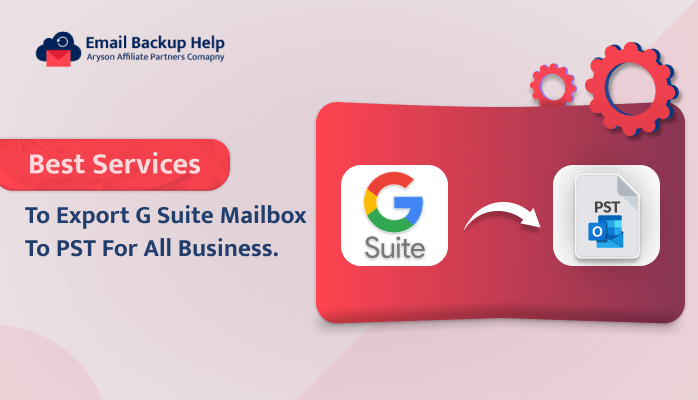Best Services to Export G Suite Mailbox to PST for All Business
Summary: G Suite, formerly known as Google Apps for Work, is a cloud-based productivity suite that includes Gmail, Docs, Sheets, Slides, Drive, and more. However, Microsoft Outlook stores emails, contacts, calendar events, and other data in the PST file format. Would you like to export the G Suite mailbox to PST? If so, then this blog will help you to resolve your task. In this smart blog, we will discuss two different methods to export G Suite email to PST including the Email Backup Wizard tool. Moreover, we will understand the reasons why users convert their G Suite to PST format. Now, let’s begin this helpful blog with a discussion of the user query.
User Query: ”I am currently facing a challenge with exporting my G Suite mailbox to PST format and was hoping you could provide some guidance or assistance. The process of exporting my G Suite mailbox data to PST files seems more complicated than I had anticipated, but I have been searching for a dependable way or tool to do this. With this software, I am able to successfully transfer all emails, contacts, and calendar entries to PST format for backup purposes.I have explored various online resources and attempted a few solutions, but none of them have provided the desired results. It would be immensely helpful if you could provide step-by-step instructions or recommend a reliable tool that simplifies the process of exporting the G Suite mailbox to PST.”
After reading the user question listed above, I did some research and discovered the most effective and trustworthy solutions that enable you to export Google Workspace to PST format. However, we must first understand why it is necessary to export Google Wordspace to Outlook PST before we can begin learning the techniques.
Need to Export G Suite to PST?
Exporting G Suite to PST can be done for a number of reasons, including data migration. The following will go over some common reasons for exporting G Suite to Outlook PST.
- Switching to Outlook: Migrate emails to Outlook for local access, offline viewing, and preferred features.
- Archiving and Compliance: Preserve emails for legal requirements, compliance audits, or long-term storage needs.
- Data Backup: Create PST backups to safeguard against accidental deletion, account closure, or data loss.
- Collaboration with Outlook Users: Share emails seamlessly with colleagues or clients who primarily use Outlook.
- Legal Discovery: Prepare emails for legal proceedings or e-discovery requests in a compatible format.
You are now ready to learn the detailed instructions for exporting G Suite mailboxes to PST after reviewing the previously mentioned points.
Efficient Techniques to Export G Suite Mailbox to PST
Here, we are going to show you various methods to export G Suite mailboxes to PST using manual and professional techniques. In this section, we will mention three methods: The first method will export the G Suite to PST using MS Outlook, and the second method will use the G Suite Data Export Tool to do this job. Both methods are free solutions to export G Suite mailboxes to PST.
Approach 1: How to Export G Suite Emails to PST File Through Microsoft Outlook
You can export your G Suite mailbox to PST online for free by following the two easy steps listed below. Let’s learn more about this way further below.
Step 1: Enable IMAP Setting
- Login to your G Suite account.
- Go to Settings >> See all settings.
- Hit on the Forward and POP/IMAP options.
- Enable IMAP from the IMAP account and save the change.
Step 2: Configure G Suite Account in MS Outlook
- First, open MS Outlook on your system go to File >> Add Account, and configure your G Suite account by adding your credentials.
- Then, allow access in the permission window when two-step verification is enabled.
- Now, go to File >> Open & Export >> Import/Export.
- In the Import and Export Wizard, choose Export to a file and click the Next button.
- Select the Outlook Data File (.pst) and then click Next.
- Choose the folder that you need to export.
- Lastly, set the saving location where you want to store click the Finish button.
You can export the Google Workspace to an Outlook PST file by following the above instructions. If you have not downloaded the Outlook application to your computer, you can back up your mailbox in PST format using the technique listed below.
Approach 2: Export G Suite Mailbox to PST Using the G Suite Data Export Tool
The Google Workspace offers you a handy tool called Data Export. This allows you to download your G Suite emails to your computer as PST files. Here are the stepwise instructions to back up your Google Workspace to PST.
- Open the web browser on your device to Sign In to your Google Admin Console.
- Mention your Google Workspace email address and tap the Next button.
- Then, add your G Suite account password and click Next.
- After that, you will find the Google Admin Console dashboard and click on the (<) symbol.
- Here, choose Data Export under Tools, and then click on the Start Export button.
- Now, check the status of the G Suite Google Workspace account data backup.
Note: After the data exporting process is finished, you will receive an email. Before utilizing the above manual methods, you should be aware of their limitations.
Drawbacks of the Above Techniques
The manual methods are used for backing up some data from G Suite to PST files. Moreover, it has some limitations which are mentioned below.
- The aforementioned methods necessitate technical expertise, making them dangerous for inexperienced users. If you make a mistake during conversion, you run the risk of losing or corrupting the data.
- PST files have a size limit of 2 GB, so large mailboxes may need to be split into multiple PST files.
- It can be a time-consuming and lengthy process, especially when you have many email folders to export.
- Ensure that the PST file is properly secured to protect sensitive data during the export and transfer process.
Some users and companies prefer to use professional software to facilitate the G Suite to PST export process. This tool provides additional features and automation to make this task easier. Let’s learn more about the automated solution in the below section.
Approach 3: How to Export G Suite Mailbox to PST in Batches?
If you are searching for a professional and reliable tool that can help you export G Suite mailboxes to PST format effortlessly. Then you should consider the Email Backup Wizard. This tool is able to handle a large amount of data at the same time. It can convert G Suite emails to PDF and other file formats with their items like emails, attachments, contacts, calendars, etc for web and cloud-based email clients. It offers multiple additional features, which makes your task easier. This software can convert bulk data without losing it. Now, let’s find out the step-by-step process to export all the data from G Suite to PST at the same time.
Procedure to Export G Suite Mailbox to PST
- Download & Run the Email Backup Wizard on your device.
- Select the G Suite email client from the left scroll-down list.
- Now, choose the Google Workspace option, enter your email, and then click the Sign In button.
- After the sign-in process is successfully completed, check the email, contacts, calendar, derive, and photos that you want to export.
- Further, click on the drop-down list to select the PST format.
- Then, select the additional features you need and click the Next button.
- Here, set the path location where you want to save your PST file.
- Finally, click on the Download button to start the export process from G Suite to PST.
Conclusion
We covered a number of manual and expert techniques for exporting G Suite mailboxes to PST in this technical blog. These are all efficient and optimal approaches to complete this task. However, the manual methods have some disadvantages that you should be aware of before using them and require technical knowledge. Other than that, the professional approach is the most effective and free of restrictions, which allows you to export the G Suite mailbox to PST in bulk without losing any data. Now, you can pick any method that suits you best.
Frequently Asked Questions
Ans- Yes, you can export all of your G Suite data, including attachments, to an Outlook PST file using this software.
Ans- Absolutely, this professional tool provides amazing helpful features like skipping duplicate emails, split PST, date filter, and more. Thus, you can skip duplicate G Suite files while converting them to PST using the skip duplicate emails option.