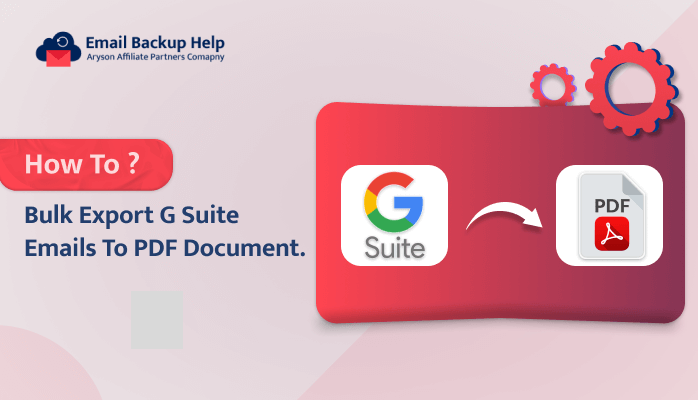How to Bulk Export G Suite to PDF Document
Summary: This is a bit worrying, as everyone wants a trustworthy and easy way to keep their data from G Suite in PDF file format due to their advanced features. However, they don’t find the right solution that can convert the bulk G Suite items into PDF format in a hassle-free manner. If you are the one who wants to export G Suite to PDF and is searching for the same solution, then this blog is best for you to resolve all your problems.
In this technical blog, we will cover a few methods that will help you export the data from G Suite to PDF without any issues. At the end of this blog, we will suggest a powerful and versatile tool called the Email Backup Wizard tool. Moreover, we will discuss some benefits of G Suite to PDF conversion. Let us now begin this useful guide by talking about the user problem.
User Query: ”Difficulty exporting G Suite data to PDF for backup”
”I’m having a tough time backing up my important G Suite stuff into PDFs. I tried hard to export files, emails, and all the important stuff, but there are some challenges that make it tricky. Can you please guide me through a few methods that will help me do this task effortlessly?”
After getting this query, I found the tested methods to export the uncountable data from G Suite to PDF with or without attachments. However, first, we should know about the benefits of the conversion of the G Suite to PDF.
Benefits to Export G Suite to PDF Format?
Here, we are going to discuss some of the main benefits of exporting G Suite to PDF.
| Benefits | Description |
| Offline Access | Preserve G Suite data in a universally accessible format (PDF) for long-term storage and offline review. |
| Easy Sharing | Share G Suite data with individuals or organizations without requiring specific software or access to your G Suite account. |
| Formatting | Control layout, fonts, and other formatting elements for a polished and professional presentation of your data. |
| Searchability | Utilise PDF search functionalities to easily find specific information within your exported G Suite data. |
| Reduced Dependence | Access and share your data even if you transition away from G Suite. |
Now, we are going to move forward to learn the advanced techniques to back up G Suite to PDF.
Impressive Techniques to Export G Suite to PDF
In this section, we will go over a few useful techniques to download G Suite to PDF with you. Each technique will be covered in detail, along with a step-by-step tutorial. Let’s now talk about this without further delay.
Technique 1: Download the G Suite Emails to PDF Using Print as PDF
- Open the email you want to back up.
- Click the Print icon.
- In the print dialog, choose Save as PDF.
- Select a location where you want to save the PDF file.
Technique 2: Export Emails from G Suite to PDF Using the Google Takeout
- Go to https://takeout.google.com/settings/takeout.
- Uncheck all options except Mail.
- Choose PDF as the format.
- Click Create Export.
- Download the ZIP file containing PDFs of your emails.
Following the above methods, you can export G Suite to PDF without any cost. These techniques are free and can be helpful to export the data from G Suite to PDF. However, it has some downsides, which you should know before using it. Now, let’s explore the limitations in the next section.
Drawbacks of the Manual Method
The above methods are effective and can export G Suite data to PDF, but they have some limitations that we must know before using them.
- You can’t export bulk data at once using manual methods.
- These methods have only limited features, so you can’t back up selective data as you need.
- It requires technical knowledge to export data safely.
- These manual methods can corrupt and lose data during conversion when you make mistakes.
- It takes a lot of time to process and is time-consuming when you have a large amount of data to export.
Now, after going over the above limits, you can use the manual methods if they suit you better for your needs. Otherwise, if you have big data in G Suite to export into PDF in bulk without mess, then you must use the automated method to do this job in a minute. Let’s figure out a smoother way to get this done!
Technique 3: How to Export G Suite to PDF in Bulk?
With this method, we will learn how to easily export G Suite items such as emails, attachments, contacts, calendars, notes, and many other items into PDFs. This method is a time-saver and a risk-free solution, making the task easier. Moreover, it has various advanced features, including saving attachments in a separate folder, freeing up server space, skipping duplicates, date filters, etc. You can also export the G Suite mailbox to PST and other file formats. Additionally, this software is designed with a simple and easy-to-use user interface (GUI); therefore, every non-technical user can use this tool without trouble. Now, let’s look at the step-by-step guide to save G Suite to PDF.
Steps to Export G Suite to PDF
- Download, install, and run the Email Backup Wizard on your device.
- Choose the G Suite from the left scroll-down list.
- Enter the Gmail email address and app password, and then click the Sign In button.
- Now, preview and check the G Suit data, like folder name, folder number, etc., and then click Next.
- After that, click on the drop-down list and select the PDF file format.
- Here, choose the desired features as you need, and then click Next.
- In the end, set the destination path where you want to save your PDF file.
- Finally, click on the Download button to back up the data from G Suite to PDF.
Conclusion
We learned different ways to export G Suite to PDF by using free techniques. Manual and professional methods are effective for exporting the data from G Suite to PDF, so you can use any of them to export G Suite emails to PDF. However, always remember that before using the manual methods, you should know about their limitations, which will then apply to your data. On the other hand, the professional method is an effortless solution, so if you have large data and want to export it without difficulty, then you must use the automated tool. Moreover, you can easily download this tool on all versions of Windows without any cost.
Frequently Asked Questions
Ans- By using the professional tool, you can easily export the data from G Suite to PDF in bulk without losing any data. Moreover, this tool can handle large amounts of data at the same time without difficulty. So, if you have different types of data to move from G Suite to PDF, then you can use this in a hassle-free manner.
Ans- Yes, it is possible to skip the same G Suite file while exporting to PDF by using the third-party tool because this tool has advanced features, and you can also preview and choose the data as per your needs.