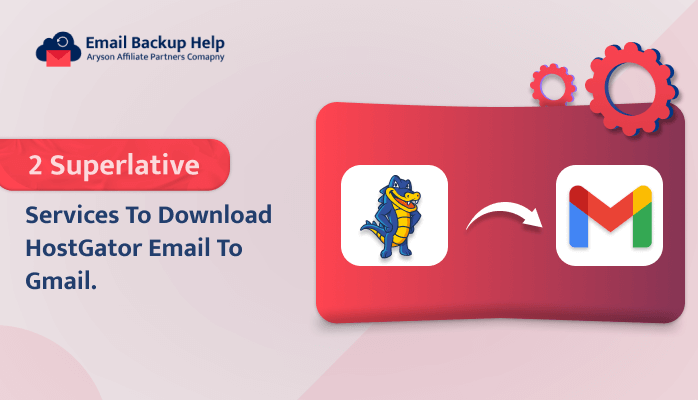2 Superlative Services to Download HostGator Email to Gmail
Summary: Are you worried and looking for the correct resolution on how to download HostGator email to Gmail? Then, No need to worry anymore. You are on the right path. In this blog, we are going to cover two simple approaches to migrating HostGator email to Gmail effortlessly. Go through this article from top to bottom in order to get the full details regarding migration. Additionally, we have introduced a third-party Email Backup Wizard tool, which helps to ease the process of conversion. Let’s start the blog; before proceeding towards the solution, let’s discuss a brief overview regarding HostGator and Gmail email.
An Introduction Regarding HostGator Email and Gmail
HostGator is a popular domain registrar which offers the most secure and affordable web hosting service. It possesses the ability to simply handle and maintain a number of small and medium-sized businesses. It offers extensive capabilities for improving business and online presence, from selling domains at low prices to managing websites created on platforms like WordPress. Also, it offers a wide range of hosting plans, which make it suitable for a variety of businesses.
Whereas, most of the customers prefer Gmail, which is the most popular email service among users. Gmail provides a free emailing service with multiple features such as Bookmarks, a Preview pane, 15GB of Google Drive storage, and Google Duo. Due to these several benefits, most users wish to switch their platform from HostGator Webmail to Gmail.
Let’s proceed further and discuss the key reasons behind this cause in detail.
Why Users Prefer to Download HostGator Email to Gmail
There are multiple reasons why users wish to migrate their emails from HostGator to Gmail. Let’s discuss some of the essential ones, such as:-
- The foremost reason for migration is that Gmail provides a free and instant email service. Users don’t need to reload the website to see the new messages.
- In order to manage emails and other mailbox data, HostGator is the most widely used webmail service. At the same time, Gmail is the first choice for people who wish to use it as the primary email provider.
- Gmail can be used in a variety of ways, such as by downloading Gmail messages to preferred email clients. It provides free POP3 and IMAP access.
- Gmail has sufficient storage space. At the moment, it offers about 1GB of free storage space. Additionally, more storage space can be made available at an appropriate fair price.
- It has exclusive features called labels that help in sorting the emails into appropriate categories. It saves storage space as it only maintains one duplicate of each message, even though multiple copies are sent.
- Spam filtering is another useful feature of Gmail. This utility filters spam messages, which ultimately saves a lot of time by getting rid of spam emails.
Overall, there are many different reasons apart from this. However, these are some of the popular ones. Let’s proceed further and discuss the solutions available to download the HostGator email to Gmail.
Methods to Transfer HostGator Email to Gmail Account
Here, we are going to discuss two methods to migrate HostGator email to a Gmail account, such as:-
- By using the manual procedure
- By using professional software
Method 1: Manually Add HostGator Email to Gmail
Gmailify is a Google service that permits users to manage their email accounts that aren’t Gmail. This service connects your non-Gmail account to your Gmail account.
Additionally, it fetches all of your email mailboxes into Gmail via POP3 and then scans the emails for spam.
As soon as you set up Gmailify, Google will regularly check those accounts, and new emails will appear in Gmail automatically. POP access is a must for the email accounts from which you want to retrieve mail.
- Sign in to your Gmail account by providing your credentials.
- Go to the Gear icon and hit the See All Settings tab.
- Further, in the Accounts tab, tap on the Add a Mail Account option.
- Provide the HostGator email address and click the Next button.
- Choose the option Import Emails From My Another Account (POP3) from the drop-down menu and click on the Next button.
- Move to the next step, enter the following details, and hit the Save Changes button.
- After that, Next, you will receive a notification that your Gmail account was added successfully, and a new confirmation page will be seen.
- Then, hit Yes; I want to be able to send mail, and hit the Next button to complete the process.
Using the above manual technique, you can easily download HostGator email to your Gmail account by using the Gmailify features offered by Google. However, there are multiple limitations associated with the manual techniques.
Let’s discuss these limitations in detail further.
Drawbacks of the Manual Method
- The manual technique is a time-consuming procedure.
- It does not support bulk conversion.
- This complete process is lengthy and complex.
- Users need basic technical knowledge in order to perform this task.
- Also, this method provides no assurance that your data will be protected.
Due to all these limitations, this manual method is considered to be an inappropriate solution. However, users are looking for an alternative solution to migrate email from HostGator to Gmail. Hence, we have introduced another approach using third-party software,
Let’s discuss this tool in more detail in the next section.
Method 2: Professional Approach to Download HostGator Email to Gmail
Email Backup Wizard is a prominent utility to back up web and cloud-based email clients into various file formats and email clients. It can easily backup Libero Mail to PST and other file formats. This tool can easily download all emails with and without attachments, from different email clients. Additionally, it is workable on all Windows versions, such as Windows 11, 10, 8.1, 8, 7, Vista, XP, etc.
Let’s move forward and discuss the stepwise instructions of this software in detail.
Guidelines to Forward HostGator Email to Gmail
- Download, launch, and run the Email Backup Wizard on your device.
- Choose Search Email Source as HostGator Email and enter its credentials such as Email Address, Password, Hostname, and Port No. Hit the sign-in button to proceed.
- The software will fetch all the details of the HostGator emails. Choose the folders that you need to transfer to your Gmail account and hit Next to proceed.
- Further, choose Migrate in the Email Client option and Select Email Format as Gmail from the drop-down menu. Enter Gmail Credentials email ID and app password and hit Sign-in.
- Opt for the additional features as per the need and click Next to initiate the process of migration.
Conclusion
In this complete blog, we have discussed the simple techniques that assist users in downloading HostGator email to their Gmail account successfully. The manual technique possesses multiple drawbacks along with it. So, it is better recommended to go for the professional approach that instantly migrates HostGator email to Gmail without any hassle. This utility provides a quick resolution to add HostGator email to their Gmail account successfully in just a few simple steps.
Frequently Asked Questions
Ans- By using advanced services, users can easily save HostGator emails to Gmail. This service provides advanced software in order to back up multiple mailboxes from email clients to several file formats and email clients.
Ans- Yes, through professional software, users can easily download HostGator data to Gmail in bulk. It has a special feature that allows you to back up single and multiple emails at once.