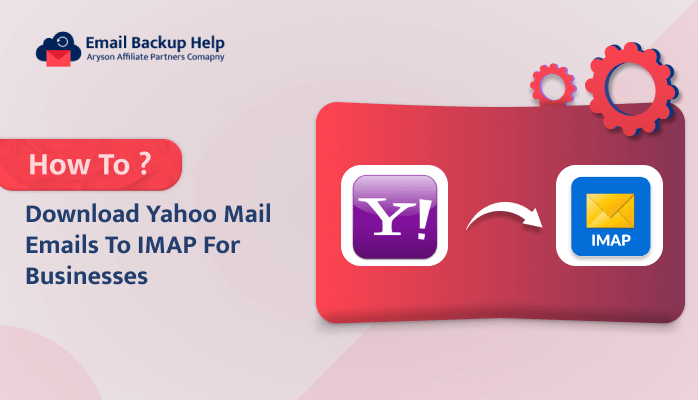How to Download Yahoo Mail Emails to IMAP for Businesses
Summary: In modern times, emails are the most important form of communication. Due to technological enhancements, users prefer to move from one account to another. For example, most users prefer to move from Yahoo to IMAP server in large numbers. In this blog, we are going to guide you through the solutions on how to download Yahoo Mail emails to an IMAP server on a Mac. Additionally, we have introduced third-party Email Backup Wizard, which helps to ease the conversion process. Let’s start the blog and look for the reasons behind this cause.
Reasons to Migrate Emails from Yahoo Mail to IMAP
There are multiple reasons that compel users to transfer from Yahoo Mail to IMAP Server. Let’s discuss some of these, such as:-
- Users can access their emails offline once they are done with the IMAP settings, such as Yahoo to Office 365.
- In order to have a backup of all the mailbox emails and items users can avail by making a shift to IMAP.
- As you must be aware, Yahoo is one of the old service provider email clients, and it is also prone to a lot of phishing emails and malware attacks.
Due to the above-mentioned reasons, there comes the need to save Yahoo Mail to an IMAP server. Let’s proceed forward and look for the methods available to do the conversion.
Multiple Procedures to Download Yahoo Mail Emails to IMAP
There are multiple techniques available to perform this migration process. Here, we are going to discuss both the manual and professional approaches. But before that, there are some prerequisites that need to be performed before starting the Yahoo to IMAP migration process.
Let’s move forward and focus on the pre-tasks that need to be performed.
Prerequisites to be Performed to Migrate Yahoo Mail to IMAP
Below are the mentioned tasks such as:-
- Generate an app Password for a Yahoo account
- Enable IMAP access and less secure app in the particular IMAP account.
Proceeding forward, let’s discuss the manual steps in more detail.
Method 1: Manual Procedure to Download Yahoo Mail Emails to IMAP
By following the steps below, user can add their Yahoo mail ID to Outlook and change it to IMAP Server
- Run the MS Outlook application on your device and hit on the File menu.
- Tap on Info, and under that, choose Add Account.
- Now, provide your Yahoo email ID and hit Advanced Options.
- Tick mark the box in front of Let me Set up my Account Manually.
- Further, after that, click the Connect button.
- Next, a new tab will pop up; select IMAP from the given options.
- Enter the Yahoo app-generated password that you created before.
- Next, click on the Connect icon.
- If you face any issues in connecting, then hit Change Account Settings.
- Now, manually enter the IMAP connection settings that have been mentioned for you below.
- After entering the settings, hit Next.
- Provide the Yahoo ID password again and click on Connect.
- You will observe that your account will be connected successfully. Lastly, click on Done, and the procedure is finished.
Under Incoming Mail
Server – imap.mail.yahoo.com Port – 993
Encryption Method – SSL/TLS
Under Outgoing Mail
Server – smtp.mail.yahoo.com Port – 465
Encryption Method – SSL/TLS
Note:- Overall, this is the complete manual method available to transfer Yahoo Mail to IMAP. But it has certain disadvantages along with it. It requires basic technical knowledge in order to implement this method. The full native method is lengthy to perform, which is a time-consuming process.
Method 2: Direct Solution to Download Yahoo Mail Emails to IMAP
Email Backup Wizard Software is the most recommended tool by experts. Using such a utility users can easily backup 90+ web & cloud-based email clients’ mailboxes into different file formats and email clients like it can export Yahoo Mail to PST, PDF, and many more. Additionally, this tool provides various other built-in features that help ease the process of migration. Also, this software is easily compatible with all the Windows versions like Windows 11, 10, 8.1, 8, 7, Vista, XP, etc.
Let’s proceed forward and discuss the stepwise guideline in more detail.
Guide Below to Download Yahoo Mail Emails to IMAP
- Download, launch, and Run the Email Backup Wizard on your device.
- Choose Select Email Source as Yahoo and enter its credentials such as Email ID and app-password. Hit Sign-in to proceed.
- The software will fetch the Yahoo folder items. Checkmark the items that you need to migrate and hit Next.
- Further, Opt for Migrate in the Email Client option and select IMAP Email Format from the drop-down menu. Enter its credentials, such as email ID, password, host, and port. Hit Sign-in to proceed.
- Pick the additional features as needed. Lastly, click Next to start the migration process.
Conclusion
Through this write-up, we have discussed the best possible solutions to download Yahoo Mail emails to IMAP. Also, we have elaborated on the reason behind this migration’s occurrence. The manual approach poses some of the problems that limit their usability. At the same time, a professional solution is the most recommended utility, which can smoothly and securely migrate Yahoo emails to the IMAP server in a hassle-free manner.
Frequently Asked Questions
Ans- By using an automated tool, users can easily download Yahoo Mail data from the IMAP server. This utility is efficient and highly recommended by experts.
Ans- The professional service can smoothly download Yahoo emails to IMAP in bulk. It possesses a unique feature that allows you to migrate single or multiple mailboxes at once.