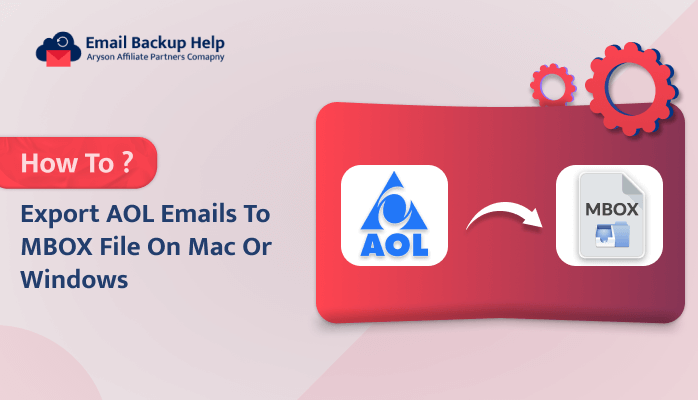How to Export AOL Emails to MBOX File on Mac or Windows
Summary: Some users are having trouble to backup AOL mail to MBOX file format. In this blog post, we will discuss the best way to export AOL emails to MBOX files on a Mac & Windows computer using the Email Backup Wizard tool. Before we get into the steps, let’s first understand why someone might need to do this conversion. We’ll start by looking at a user question we received this week about this topic.
An Overview of Transfer AOL Emails to MBOX
AOL is a major internet service provider that was founded in 1985. It was one of the earliest and most popular online services. Additionally, it provides features such as dial-up internet access, email, and various online content and services. AOL played a significant role in the early days of the internet and was a pioneer in bringing the internet to the mainstream.
MBOX is a file format used to store email messages. It is a standard format that can be used to store and exchange email data across different email clients and platforms. MBOX files can contain multiple email messages, including the message headers, body, and attachments, and are commonly used for backup, archiving, and migration of email data. The main differences between AOL and MBOX are:
- AOL uses its own proprietary email format, while MBOX is an open, standard format.
- Moreover, AOL emails are stored in a database-like system specific to AOL, while MBOX stores emails as plain text files.
- AOL emails can only be accessed through the AOL email system, while MBOX emails can be accessed by many different email programs and services.
AOL is an email service with its own unique format, while MBOX is a widely used standard format for storing and sharing email messages. The MBOX format is more flexible and compatible across different email applications. Now go ahead and discover the most effective method to export AOL emails to MBOX files.
Direct Solution to Export AOL Emails to MBOX File on Mac or Windows
The Email Backup Wizard is a very useful and reliable tool. It can convert email data from over 90 different web and cloud-based email accounts into various file formats, including, backup AOL emails to PST, MBOX, CSV, EML, PDF, and so on. With this tool, you can easily backup your AOL email data, including emails, contacts, attachments, notes, and other information. It allows you to preview all the folders in your AOL account before you start the backup process. Moreover, it lets you use date filters to select which emails to backup based on the date. You can even exclude duplicate emails from the backup, based on the To, From, Subject, and Body of the emails. The best part is that this tool has a free demo version, so you can download and try it on your device for free to see how it works before deciding to use it.
Follow the Steps to Export AOL Emails to MBOX Files
- First, download and launch the Email Backup Wizard on your system.
- In the wizard, choose the AOL Email Client option to start the backup process.
- Now, enter your AOL email address and App password to Sign In.
- After signing in, select the email Folders you want to backup, then click Next.
- In the next step, choose the MBOX Format from the drop-down menu.
- Then, select the backup Feature you need and click Next.
- Further, click the Save Path button to choose the location where you want to save the backup file.
- Finally, click on the Download button to start the backup process.
Conclusion
This blog has shown you how to export AOL emails to an MBOX file. After reading this, you have a better understanding of how to export AOL emails to MBOX files on a Mac or Windows computer. The solution provided in this blog is the best and safest way to export AOL emails to an MBOX file, no matter how much data you have. It won’t cause you to lose any of your emails during the export process. Moreover, it has several useful features and filters that you can use based on your specific needs and requirements. We recommend that you download the free demo version of the tool first to test its performance before deciding to use it.
Frequently Asked Questions
Ans. You can easily backup AOL emails with attachments using the automated tool. Simply follow the instructions below to easily backup AOL emails with attachments.
1. Download the Email Backup Wizard and select the AOL Email Client option.
2. To sign in, now enter your AOL email address and app password.
3. Then, click Next after choosing which email folders to backup after logging in.
4. Here, choose File Format from the drop-down menu in the following step.
5. Next, select the necessary backup feature and press the Next button.
6. Further, select the location where you wish to save the backup file by clicking the Save Path button.
7. Lastly, click the Download button to begin the backup process.
Ans. Of course, this tool works with every Windows version, including 8, 10, 11, and so forth.