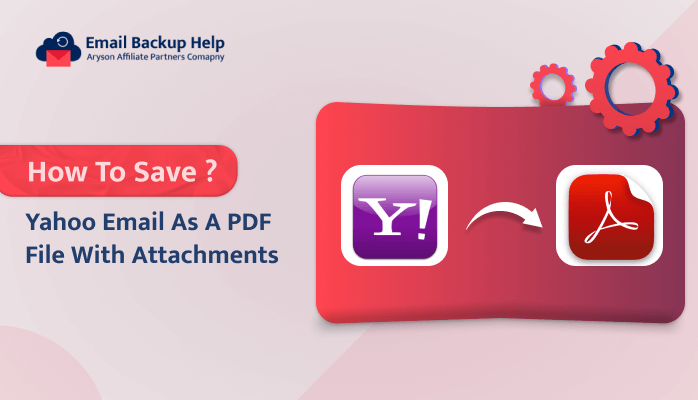How to Export Gmail to MBOX with Attachments: Top 2 Method
Summary: With the increasing reliance on emails, users are continuously migrating their email data from one platform to another. Gmail and MBOX-supported email clients are currently very popular. Some MBOX-supported email clients include Apple Mail and Thunderbird. When you search online for “How can I export Gmail to MBOX easily?” you will find many results. However, most of the solutions are outdated. Therefore, with the help of our IT experts, we have identified the two best methods to transfer Gmail email data to MBOX. Users seeking a faster and more reliable solution are encouraged to check out the Email Backup Wizard.
This article is designed to save you valuable time. Unlike other articles, we won’t delve into unnecessary details, advantages, or limitations of manual methods. Instead, we will briefly cover both manual and automated methods for transferring Gmail data to MBOX. If you’re also looking for reliable methods to back up Gmail emails as PST, click on the link.
Manually Move Gmail Emails to MBOX
Before proceeding, we want to caution you that the manual method of exporting Gmail to MBOX with attachments using the Google Takeout feature can be risky and time-consuming. Therefore, we advise users to consider the manual method to first create a backup of Gmail emails by saving Gmail Emails as PDFs.
- Visit [https://takeout.google.com] and sign in to your Gmail account.
- Click on Select data to include and then choose Deselect All to proceed.
- Select the Mail Labels option.
- Choose between exporting All Mail or Specific Labels.
- If you select Include all your mail, choose the Gmail email folders you want to archive as MBOX.
- Click on the Next button.
- Yo can choose the desired delivery method. In this case, we chose the Send download link via email.
- Select Zip as the file type and set the archive size as needed. Then, click on Create Archive.
- Once you receive the email, click on the Download Archive button to export your Gmail emails to a ZIP file.
- Finally, extract the ZIP file to obtain the data in MBOX format.
Swiftly Export Gmail to MBOX with Attachments
There are specialized tools available online specifically designed for migrating emails to different file formats. One such tool is the Aryson Email Backup Wizard, which automates the process of backing up Gmail emails to MBOX. If you decide to migrate Gmail directly to MBOX-supported email clients, this tool can handle that as well. Use the Email Migrator tool to transfer your Gmail items directly to MBOX-supported email clients. The steps are as follows:
- Download and run the Email Backup Wizard on your system with administrative privileges.
- Click on the Gmail icon and enter the required Gmail Credentials. Then click on the Sign-In button.
- Now, select the Desired Gmail Items from the list and click on the Next button.
- Click on the option Save in File Format and select the saving format as MBOX.
- Apply the optional Features/Filters and click on the Download button to initiate the process.
Conclusion
It’s time to conclude this concise and informative article on how to export Gmail to MBOX with attachments. We have explored two verified methods for transferring Gmail emails to MBOX. Both methods are efficient and reliable, but the Google Takeout method is more technical and time-consuming compared to the automated method. Ultimately, the choice of method depends on your preference for safely handling your Gmail data. We recommend the users use the Email Backup Wizard for a smoother process.
Frequently Asked Questions
Ans. Export Gmail to MBOX Easily, by following the steps below:
1. Launch the Email Backup Tool.
2. Click on the Gmail icon and enter your Gmail credentials, then click the Sign-In button.
3. Select the desired Gmail items from the list and click the Next button.
4. Penultimately, choose the saving format as MBOX.
5. Apply any optional features or filters, and click the Download button to start the process.
Ans. Gmail doesn’t directly support MBOX, but you can export Gmail emails to MBOX using tools like Google Takeout or Email Backup Wizard.