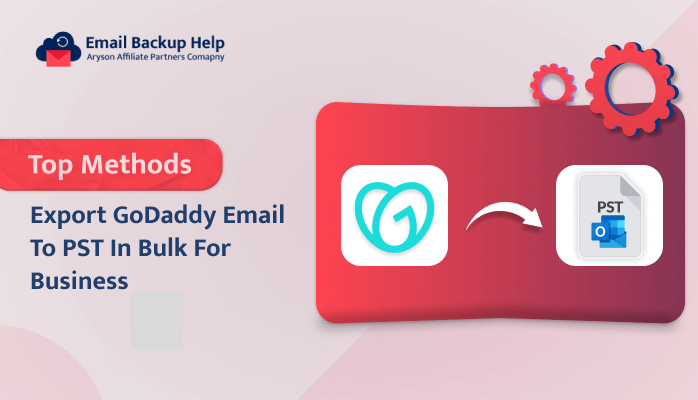Top Methods Export GoDaddy Email to PST in Bulk for Business
Summary: PST files allow you to access your GoDaddy emails offline, even in the absence of an internet connection. This can be very helpful if you need to access or backup important emails on devices without a continuous internet connection. If you have a lot of emails and want to export GoDaddy to Outlook PST, then read this blog until the end to find reliable ways. In this blog, we’re going to show you two different ways to export GoDaddy email to PST format – a manual method and a direct approach to the Email Backup Wizard to accomplish the task. First, let’s dive into why you might want to export your GoDaddy emails to PST. Let’s get started!
Why is it Necessary to Export GoDaddy to PST?
Below are a few reasons for exporting GoDaddy email to PST format.
- Restore and Backup: If your account gets hacked or you need to move your emails to a different device, you can quickly recover your emails.
- Easier Email Management: The PST format allows you to organize and manage your emails more efficiently. You can sort, search, and access your messages more easily compared to using the export GoDaddy email to PST interface.
- Compatibility with Other Email Clients: The PST format is compatible with various email clients, such as Microsoft Outlook and other email programs.
- Offline Access: With the PST format, you can access your emails offline, even when you don’t have an internet connection.
- Improved Email Archiving: Exporting your GoDaddy emails to PST allows you to create a long-term archive of your messages.
Once you have a better understanding of the reasons why it is necessary to export GoDaddy to PST online, you will be able to discover the most effective methods to backup GoDaddy emails to PST format.
Method 1: How to Export GoDaddy Email to PST Format Online For Free?
There is no direct way to manually convert GoDaddy emails to PST, so in this article, we will go over two free online methods for doing so. Follow the simple steps carefully.
Step 1: Connect Your GoDaddy Account to Outlook
- First, open Microsoft Outlook.
- Next, choose the File tab from the menu at the top.
- Now, choose Add Account under the Account Information section.
- In the Auto Account Setup window, choose the manual setup or additional server types and hit Next.
- Select POP or IMAP from this menu, then click Next.
- Enter your GoDaddy email address and password, then click Next.
- Under Server Information, enter the following details:
- Account Type: IMAP
- Incoming mail server: imap.secureserver.net
- Outgoing mail server (SMTP): smtpout.secureserver.net
- Now, select More Settings >> Outgoing Server tab.
- Check the box My outgoing server (SMTP) requires authentication and uses the same login credentials.
- Click OK to save the settings, then click Next and Finish to complete the account setup.
Step 2: Export GoDaddy Email to PST
- After that, again open MS Outlook, go to the File tab, and select Open & Export.
- Choose Import/Export and click Next.
- Click the Next button after choosing Export to a file.
- Choose the Outlook Data File (.pst) option, then hit the Next button.
- Here, select the GoDaddy mailbox folder that you want to export and click Next.
- Finally, choose a location to save the PST file and click Finish.
This will create a PST file containing your GoDaddy emails, which you can then use to import the data into another email client or email account.
Note: This manual method is suitable for a limited number of emails. For larger email migrations, it’s recommended to use a specialized tool to ensure a smooth and reliable process. Let’s now explore the direct method in more detail below.
Automated Solution to Export GoDaddy Email to PST in Bulk
The Email Backup Wizard is a powerful tool that can help you easily backup your emails from various web and cloud-based email clients, including GoDaddy, into different file formats such as PST, PDF, EML, and more. It allows you to download and save your email messages, including attachments, in bulk. It has a user-friendly interface that makes it simple to use. The best part is that you can choose to exclude any duplicate emails based on the sender, recipient, subject, or even the email body.
Moreover, another great feature is the ability to perform a selective backup or migration based on specific date ranges. This can be very helpful if you only need to backup a certain period of your email history. Moreover, it also gives you the option to save your email attachments separately while downloading the mailboxes into your preferred format, such as PST. It provides a comprehensive and convenient way to backup your GoDaddy emails in bulk and in the format that works best for your needs.
A Few Simple Steps to Export GoDaddy Email to PST
- Download & Run the Email Backup Wizard on your computer.
- From the list, select the GoDaddy email clients.
- Now, enter your email address and third-party app password to Sign In.
- Click Next after choosing the folders you wish to backup.
- From the drop-down list, select the PST file format.
- Next, click Next after selecting the advanced feature that best suits your needs.
- To choose the saving location and initiate the backup process, click Save Path>>Download in the final step.
By follow the above steps, you can easily backup your GoDaddy to Outlook PST format in one go. Additionally, you can use this advanced tool to backup GMX Mail to PST and numerous other email clients to multiple file formats and email clients.
Conclusion
We’ve covered two different ways to migrate GoDaddy email to Outlook format. The manual method can work, but it has some limitations. It might be a bit time-consuming if you have a lot of emails to export. On the other hand, the professional method is a much easier and more efficient way to export GoDaddy email to PST, especially if you need to do it in bulk. The professional method allows you to export your emails quickly and easily, without having to worry about the limitations of the manual approach. So, depending on your specific needs and the amount of data you need to export, you can choose the method that works best for you. The professional approach is generally the better option if you want a seamless and hassle-free experience when exporting your GoDaddy emails to the PST format.
Frequently Asked Questions
Ans:- The individual generally prefers the reliable solution to export mailboxes from GoDaddy to PST. Because it can export a batch of emails at once. Here, we use the advanced tool to accomplish the task effortlessly.
Easy Steps to Export GoDaddy Email to PST in Bulk:
1. First, download, install, and run the software on your screen.
2. Subsequently, choose GoDaddy as the source email client.
3. Next, perform the login process on GoDaddy with valid credentials.
4. Now, pick the GoDaddy mailbox to export from the list.
5. Later, choose the PST as the resulting file format of the selected data.
6. Here, put the desired location and other additional features of this utility.
7. At the end, click the Download Button to start the conversion of GoDaddy Email to PST.
Ans:- In the instance of manual methods, there is a chance of losing your important data. Hence, the automated tool is the best for exporting GoDaady emails to PST. It is easy and simple to execute, even for native users.