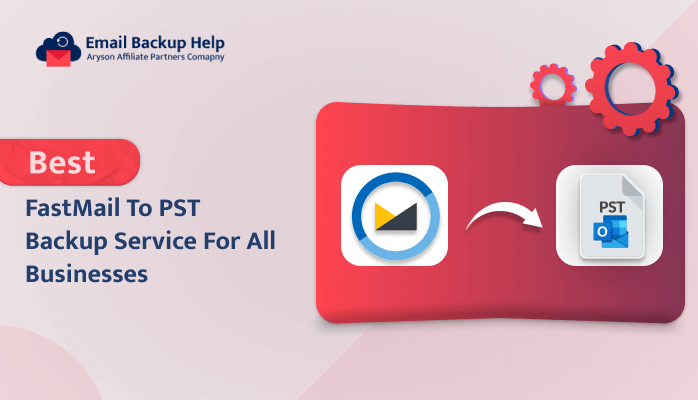Best Fastmail to PST Backup Service for All Businesses
Summary: Nowadays, users often export their data from one place to another due to personal or professional reasons. Some of the latest queries that have been searched on the internet are regarding direct methods for Fastmail to PST backup service. Here in this blog, we are going to guide you through the same. Go through this article from top to bottom to avail the full details regarding the backup of Fastmail to PST. Additionally, we have also introduced the best automated Email Backup Wizard which helps to ease the process of conversion. Let’s start this write-up with an overview of Fastmail emails and the reasons behind saving Fastmail to PST.
Brief Overview:- Fastmail Email
Among many email services or email hosting provider companies. Fastmail is one among them. It is an Australian email hosting firm based in Melbourne. It provides many services such as Topic Box, Pobox, a mailing list service, and many more. Moreover, this Fastmail company was taken over by Opera Software in 2010. Due to this, most users want to back up their email locally.
Let’s proceed further and look for the reasons behind this cause.
Why Do Users Want Fastmail to PST Backup Service
Below are some of the popular reasons why users prefer to export mailboxes from Fastmail to PST.
- In the case of the Fastmail email, it only offers 2 GB of storage space per user, which is certainly insufficient for a business account. Users can only avail of email services for the cost that they pay for.
- In MS Outlook, users can directly attach files. FastMail does not provide chat applications, cloud storage, or any other business-oriented applications.
- In comparison, Fastmail vs Outlook the prior is quite an expensive service.
- Outlook provides advanced integration with other tools.
There are many other reasons apart from this. Let’s proceed further and look for the various techniques available to export Fastmail mailboxes to PST.
Two Different Solutions to Export Emails From Fastmail to PST
Here, we are going to discuss two different methods to save mailboxes from Fastmail to PST. These are such as:-
- Using native approach
- By using a professional solution.
Method 1: Native Fastmail to PST Backup Service
- Run the MS Outlook application on your operating system.
- Add a Fastmail account and let Outlook sync it.
- After synchronization, navigate to the File option.
- Hit the Import/Export menu and choose Open/Export.
- A pop-up Window will be shown.
- Choose Export to a File option from the menu.
- Choose email folders to export and hit Next.
- Select the Output location to save the PST file and tap Finish.
Therefore, the MS Outlook application will export the Fastmail mailbox to the PST file at your selected location. However, this manual approach demands basic technical knowledge in order to implement this technique. There is also an alternative method available that provides an instant and direct method to export mailboxes from Fastmail to PST using third-party software.
Let’s move forward and discuss this utility in more detail further.
Method 2: Professional Fastmail to PST Backup Service
Email Backup Wizard Software is the best comprehensive utility for backing up multiple mailboxes from email clients into various file formats and email clients without losing any data. This utility provides an easy-to-use interface. So, ultimately, both technical and non-technical users can easily operate this software. Additionally, it’s capable of maintaining the original folder hierarchy during the backup procedure. You can also download emails from FastMail to Gmail and other email clients.
Proceeding forward, let’s elaborate on the step-by-step guidelines for this utility further.
Step-By-Step Guide of Fastmail to PST Backup Service
- Download, install, and run the Email Backup Wizard on your computer.
- Select Search Email Source as Fastmail email, enter its credentials, email ID, and app password, and hit the Sign-in button to proceed.
- The software will fetch the FastMail emails. Select the folder items that you need to export and hit the Next button to proceed.
- Choose the Save in File Format option and select PST file format from the drop-down menu. Further, opt for additional built-in features as per the requirement. Click Next to move forward. Provide the destination path using the Save path button.
- Lastly, hit the Download button to initiate the process conversion.
Conclusion
Here, we have provided both the manual and the professional method for Fastmail to PST backup service. However, manual methods require technical knowledge in order to accomplish this task. This professional solution is meant for non-tech and tech users, possesses a simple user interface, and can be easily operated. Additionally, a free demo version is available online, and users can easily export 50 emails per folder.
Frequently Asked Questions
Ans- Users can easily back up Fastmail to PST in batches by using a professional tool. This utility possesses a special feature to back up single and multiple emails at once.
Ans- The automated tool service is the best utility, and it can easily back up Fastmail to PST in just a few simple and direct steps. Professionals highly recommend this software.