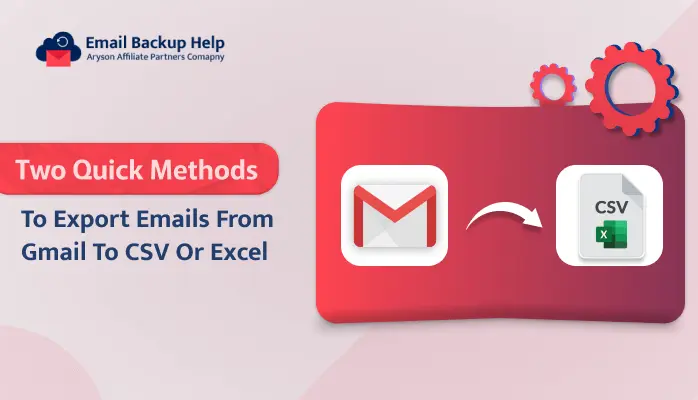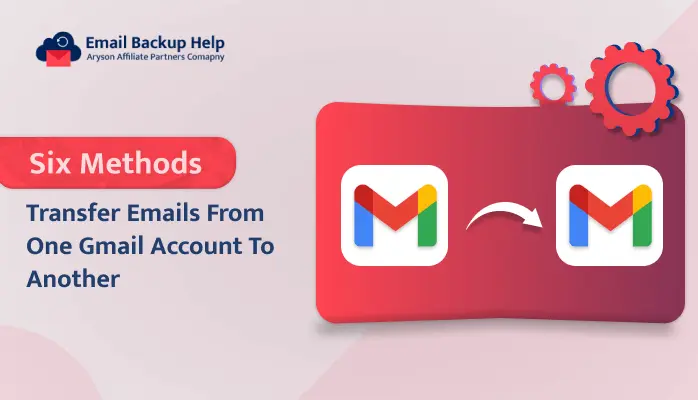How to Download IMAP Email to Gmail: The Easiest Services
Summary: A lot of users are probably losing out on the advantages that Gmail provides because they are still using an outdated IMAP email provider. Its ability to offer strong organizing capabilities with the most storage is one of its main benefits. In this article, we are going to guide you through the entire process of how to download IMAP email to Gmail. Additionally, we are going to introduce you to the direct Email Backup Wizard, which helps ease the process of migration. Let’s start this write-up before approaching the solutions. Let’s elaborate on the reasons behind this cause.
Key Reasons Why Users Prefer to Import IMAP Email to Gmail
In this section, we are going to discuss some of the top reasons why users opt for IMAP to Gmail migration. These are as follows:-
- Gmail provides an ample worth of storage space which is around 15 GB which is considered as a great amount of space for individual users.
- Google Mail is considered quite affordable for individual users, as its standard account is absolutely free of cost.
- It’s perfectly integrated with all the other applications included in Google Workspace, which facilitates smoother collaboration on projects for users.
Overall, these are some of the major benefits users have available to transfer IMAP to Gmail. Proceeding further, let’s discuss some of the major techniques available to Download IMAP email to Gmail using several methods.
Manual Technique to Import IMAP Email to Gmail Account
In the case of the manual procedure, let’s elaborate on its stepwise instructions, which are mentioned below:-
- First, log in to your Gmail account with its credentials.
- Next, hit Settings > See All Settings.
- Further, in the Accounts & Import tab, navigate to the Check Mail from Other Accounts section and hit on the Add a Mail Account option.
- Further, enter your IMAP email address from where you want to import your emails.
- Afterward, provide your IMAP account credentials and press the Sign In key.
- Upon doing so, you might also need to give certain permissions. To do so, click on the Save > Close button to end the process.
Overall this is the complete manual procedure to download IMAP email to Gmail account online for free. Unfortunately, this manual technique possesses certain drawbacks along with it. This solution requires basic technical knowledge to accomplish this task. Thus, we recommend you choose the direct method to have a smooth sailing and direct procedure. Let’s move forward and discuss this utility in more detail further.
How to Migrate IMAP to Gmail with Automated Solution
Email Backup Wizard is the perfect exclusive utility that allows you to back up multiple mailboxes from Email Clients into various file formats and email clients. Some of the examples are that it can easily download IMAP email to Gmail, PST, PDF, Office 365, and many more. It also permits the backup of GMX Mail to PST and multiple file formats. This utility provides an easy-to-use interface. Additionally, a free demo version of this software is also available online which can easily backup 50 emails per folder. Let’s proceed further and look at the guidelines of this tool in detail.
Comprehensive Stepwise Instruction for IMAP to Gmail Migration
- Firstly, establish the Email Backup Wizard Software on your device.
- Then, select Search Email Source as IMAP and enter its credentials such as Email address, password, Hostname, and port no, and hit Sign-in to move forward.
- Further, the software fetches the data of IMAP, chooses the folder items that you need to migrate, and clicks Next.
- Select Migrate in the Email Client option and Select Email Format as Gmail from the drop-down menu. Further, enter its credentials, Email address, and app password. Click Sign-in to proceed.
- Pick the additional features as per the requirements and at the end hit the Next button to initiate the process.
Conclusion
In this blog, we have discussed how to download IMAP email to Gmail. To accomplish this task, we have discussed both manual and professional solutions. Unfortunately, manual solutions possess certain limitations, which make them inappropriate for users. Thus, we highly recommend using the professional approach to import emails from IMAP to Gmail efficiently and smoothly.
Frequently Asked Question
Ans- Professional Software services are the best to save IMAP data to Gmail. This utility can easily back up 90+ web and cloud-based email clients into various file formats and email clients.
Ans- By using Email Backup Wizard software, users can easily download IMAP data to Gmail in bulk. This tool possesses a unique feature to migrate single or multiple emails at once.