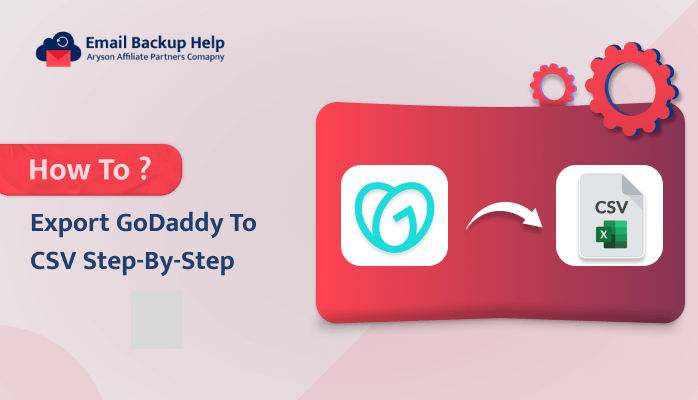How to Export GoDaddy to CSV in Bulk: A Step-By-Step Guide
Summary: GoDaddy Email Client is a tool provided by GoDaddy to manage emails. CSV (Comma-Separated Values) is a common file format used to store and share data. For various reasons, users may want to export GoDaddy to CSV to back up or migrate their messages. In this article, we will explore two effective methods to backup GoDaddy to CSV format – the manual and the professional tool called Email Backup Wizard. Let us look at user queries regarding this matter first, and then we will talk about the benefits of this conversion.
User Query: ”I’m trying to backup my important GoDaddy emails. Can you please explain the steps to export my inbox and send emails to a CSV file?”
What are the Benefits of Export GoDaddy to CSV
- Backup and Archiving: CSV export allows you to create a comprehensive backup of your GoDaddy data, safeguarding your information against potential data loss or platform changes.
- Data Analysis: The CSV format makes it easier to import your GoDaddy data into spreadsheet software or data analysis tools, enabling you to perform detailed analysis and generate custom reports.
- Portability and Sharing: CSV files are widely supported and can be easily shared with others, making it simple to collaborate or transfer your GoDaddy data to different platforms or systems.
- Data Manipulation: The CSV format provides flexibility in editing, sorting, and manipulating your GoDaddy data, allowing you to customize and organize the information to suit your specific needs.
- Integration with Other Applications: backup emails from GoDaddy to CSV format facilitate the integration of your GoDaddy data with various other software, enabling you to streamline your workflow and leverage the data across multiple platforms.
Once the principles of why the need for exporting GoDaddy data to CSV format have been covered, you must move on to learning the various ways to move GoDaddy to CSV format.
Reliable Solutions for Exporting GoDaddy data to CSV Format
we will discuss how to export GoDaddy to CSV format using different methods. In the manual methods, we will explain how to save GoDaddy to CSV online for free. This approach involves steps like copying and pasting email content, forwarding emails to another account, or converting emails to PDF and then to CSV. In the professional method, we will discuss how to convert Godaddy to CSV in bulk without any limitations. This automated approach is more efficient and reliable compared to the manual methods. You can learn about each of these methods and choose the one that best suits your requirements.
Method 1: Copy and Paste
- Log in to your GoDaddy email account for Godaddy to CSV Conversion with attachments.
- Open the email you want to export GoDaddy to CSV
- Highlight and copy the email content, including subject, sender, date, and body.
- Open a spreadsheet software like Excel or Google Sheets.
- Create a new row in the spreadsheet.
- Paste the copied email content into the corresponding columns (subject, sender, date, body).
- Repeat each step to export each email that you want to export.
- Lastly, save the spreadsheet as a CSV file.
Method 2: Forward to an External Email
- Primarily, log in to your GoDaddy email account.
- Open the email you want to export.
- Forward the email to an external email account you have access to.
- Repeat each step to export each email that you want to export.
- Log in to the external email account.
- Select all the forwarded emails.
- Lastly, export the emails as a CSV file.
You can easily export GoDaddy to CSV format for free by following the above instructions, but there are several drawbacks that you will encounter during the conversion.
Drawbacks of the Manual Approach
- Manually exporting each email is a slow and tedious process.
- You can only export a few emails at a time using the manual approach.
- Important email metadata like attachments, formatting, and headers may be lost.
- Manually copying and pasting can lead to human errors and data loss.
- The resulting CSV file may lack proper structure and organization.
- The manual methods do not scale well for exporting large volumes of emails.
If the manual methods are not working for you, you should select the risk-free and direct method to backup GoDaddy to CSV simultaneously in large quantities without any restrictions. Let us now go over the direct method in more detail below.
Expert Solution to Export GoDaddy to CSV Format in Bulk
The Email Backup Wizard is a reliable and straightforward solution to export GoDaddy data to CSV format. This software allows users to backup or save over 90 web and cloud-based email clients’ Thus, you can Export GoDaddy to PST, PDF, MSG, and CSV. Moreover, it provides a user-friendly interface that displays all the folders of the email clients, allowing you to preview the folder number, name, and total count before backing up. It’s compatible with all Windows versions, including the latest Windows 11.Furthermore, it offers several helpful features, such as the ability to exclude duplicate email messages based on criteria like To, From, Subject, and Body. It also provides an option to remove attachments from email messages. Additionally, you can use the free-up server space feature to delete emails from the server. The software also includes a date filter, enabling you to perform selective backup or migration based on start and end dates. This feature is particularly useful for managing your data efficiently.
Follow the simple steps to Export GoDaddy to CSV
- Firstly, download and establish the Email Backup Wizard on your machine.
- Launch the software and choose the GoDaddy email account you want to back up.
- Enter your GoDaddy email address and app password to sign in.
- Now, choose the folders you want to back up, then hit the Next button.
- Choose the CSV file format as your export option.
- Select any additional features you need, like excluding duplicates or removing attachments, then click Next.
- Finally, specify the save location for your CSV file, then click Download to start the backup process.
Conclusion
This guide has explored several methods to export GoDaddy to CSV format, so you can choose any method based on your needs and requirements. If you choose the manual methods, you can only export a small amount of data at a time. However, if you choose the automated method, that is the best choice for most people. The automated method has several features and filters that make the task easy and accurate. So feel free to choose whichever method works best for you. Both the manual and automated approaches will allow you to successfully backup GoDaddy to CSV format easily.
Frequently Asked Questions
Ans. Of course, you can use the expert method to backup large amounts of data from Godaddy to CSV files.
Ans. Yes, you can use the direct tool to backup emails from GoDaddy to CSV format