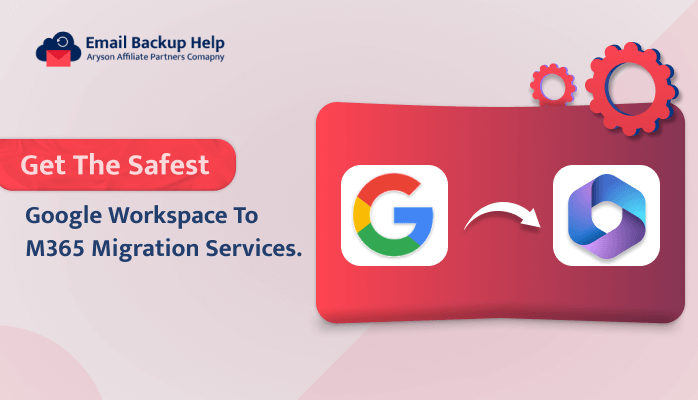Get the Safest Google Workspace to M365 Migration Services
Summary: In this blog, we will discuss the best Google Workspace to M365 migration services using a different manual method and professional Email Backup Wizard tool. Furthermore, we will understand why we should migrate Google Workspace to an Office 365 account. Let’s start this helpful blog without further delay.
Why Should Migrate Google Workspace to Office 365 Account?
Here, we will discuss a few benefits of G Suite to Office 365 migration.
- Office 365 offers a wide range of collaboration tools, such as Microsoft Teams, SharePoint, and OneDrive, which can improve team productivity and communication compared to Google Workspace.
- Office 365 seamlessly integrates with popular applications like Word, Excel, and PowerPoint, which provide a familiar environment for users.
- Provides advanced security features such as data loss prevention, encryption, and advanced threat protection, offering a higher level of security than Google Workspace.
- Offers various subscription plans that can be easily scaled up or down based on the organization’s needs, providing flexibility and cost-effectiveness in managing resources.
After learning the above benefits of migrating from Google Workspace to a Microsoft 365 account, let’s explore the best Google Workspace to M365 migration services.
Technique 1: How to Migrate Google Workspace to Office 365 Manually?
Here is a step-by-step guide to manually migrate from Google Workspace to Office 365:
Step 1: Export Data from Google Workspace
- Firstly, sign in to your Google Workspace account.
- Now, go to Google Takeout (takeout.google.com).
- Afterward, select the data you want to export, like emails, contacts, calendars, etc.
- Next, choose the file format for the export and click on Next.
- Then, select the delivery method (e.g., download link via email, add to Drive, etc.) and click Create Export.
Step 2: Import G Suite Files in Outlook
- First, open Outlook on your computer.
- Navigate to File > Open & Export > Import/Export.
- Now, pick Import from another program or file and press Next.
- Then, select the PST saving format, and click Next.
- Browse to the location of your exported Google Workspace data file and follow the prompts to import it into Outlook.
Step 3: Configure Office 365 in Outlook
- Now, open MS Outlook and navigate to File > Add Account.
- then, put your Office 365 email address and tap on Connect.
- Enter your password and follow the prompts to complete the setup process.
Step 4: Migrate Google Workspace to Office 365
Once you have configured Office 365 in Outlook, you can start migrating from Google Workspace to a Microsoft 365 account by dragging and dropping emails, contacts, and calendar events from the Google Workspace folders to the corresponding Office 365 folders.
Following the above instructions can help you migrate G Suite to Office 365; however, you should be aware of the limitations of the manual method before proceeding.
Drawbacks of the Above Service
The manual Google Workspace to M365 migration service has some limitations, which you should know before using the above method.
- It has a limited capacity for simultaneous data migration.
- It does not offer any useful features that would complicate this task.
- Technical expertise is needed to complete this task correctly.
- This method can be laborious and time-consuming if you need to migrate a large amount of data.
- If you make careless mistakes during the migration, it could be lost and your data could be harmed.
Following the above steps, you can manually migrate some data from Google Workspace to Office 365. However, if you have a lot of data to transfer, you must select the automated Google Workspace to M365 migration service mentioned in the below section.
Technique 2: How to Migrate Google Workspace to Office 365 Directly in a Minute?
The Email Backup Wizard tool is the best software used by many users, companies, and organizations worldwide. This tool is the most powerful and versatile tool that allows us to perform many tasks easily. Moreover, this tool provides 90+ web and cloud-based email clients for migration and backup into various file formats and email clients. Along with this, it is an all-in-one solution to make the difficult task easy and has a user-friendly interface, so everyone can use this tool to migrate email clients in a minute.
With this software, you can export G Suite to PDF, CSV, TIFF, DOC, PST, Office 365, AOL, Yahoo Mail, IMAP, iCloud, etc. However, it provides various advanced features, including freeing up server space, a date filter, skipping duplicate emails, migrating emails without attachments, etc., so you can migrate G Suite to an Office 365 account according to your requirements. Now, let’s explore the step-by-step guide to migrating Google Workspace to an Office 365 account.
Steps For Directly Google Workspace to M365 Migration Service
- Firstly, download and launch the Email Backup Wizard Tool on your system.
- Select G Suite from the scrolling list on the left.
- Now, sign in to your G Suite account using your credentials.
- Next, choose the email, calendar, drive, and photo data you wish to migrate.
- Opt for the “Migrate in Email Client” feature and select Office 365 from the drop-down menu.
- After that, log in to your Office 365 account with your credentials.
- Select the mailbox, public folder, and online archive options for migration.
- Explore and select any additional features you need, then click the Next button.
- Finally, click on the Download button to begin the migration process.
Conclusion
This blog explained the best Google Workspace to M365 migration services using manual and professional ways. However, the manual method is a lengthy process that requires technical knowledge to perform the task accurately. On the other hand, the professional method is an ideal solution that can easily facilitate a Google Workspace to Office 365 migration in bulk without technical expertise. Now, you can choose any method which is suitable for you.
Frequently Asked Questions
Ans- The professional tool is the best Google Workspace to M365 migration service that allows you to migrate G Suite to Office 365 with or without attachments. It also provides various advanced features that make this difficult task easy.
Ans- The automated tool can be used to migrate from G Suite to O365 on Windows 11 and is compatible with all Windows versions.