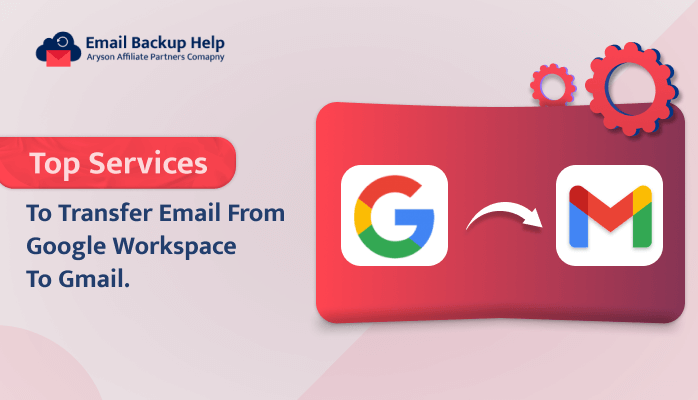Top Services to Transfer Email From Google Workspace to Gmail
Summary: Are you stuck somewhere in between transferring email from Google Workspace to Gmail? Well, through this blog, we are going to answer all your queries about how to overcome this task. Here, we are going to provide you with multiple solutions using manual methods and professional via Email Backup Wizard. Go through this blog from top to bottom in order to avail the complete details for you. Let’s start this article, and before we learn ways to migrate Google Workspace to Gmail, let’s have a quick discussion about why users need to perform Google Workspace to Gmail migration.
Why Do Users Prefer to Migrate Email from Google Workspace to Gmail?
Users rarely perform Google Workspace to Gmail migration, as Google Workspace is particularly more advanced compared to Gmail. However, it is built with a suite of productivity and collaboration tools, which also include Gmail as one of its components. There are some particular reasons why users transfer email from Google Workspace to Gmail. Let’s discuss in detail below:-
- Google Workspaces has a cost for its collaboration tools, So if the tools are not utilized heavily, users prefer to switch from G Suite to Gmail in order to reduce costs.
- Some users look for a single setup for only Gmail email purposes. So, users most probably wish to migrate from G Suite to Gmail.
- When users transition from business to personal use or for a smaller project, they prefer to migrate to Gmail.
- As you must be aware, Gmail integrates more effectively with any other third-party tool compared to Google Workspace.
Overall, these are some of the primary reasons why users prefer to migrate Google Workspace email to Gmail.
Further, let’s proceed and look for the solutions available for migration.
Best Techniques to Transfer Email From Google Workspace to Gmail
Here, we are going to discuss the two best techniques available for migration. These are as follows:-
- Manual technique to transfer Google Workspace to Gmail
- Professional techniques to move from Google Workspace to Gmail
Method 1: Manual Technique to Migrate G Suite to Gmail
Here, the manual procedure to migrate G Suite emails to Gmail is comprised of three major steps. These are discussed below:-
Step 1: Enable POP Download
- Sign in to your G Suite account and Open Gmail.
- Navigate to the Settings icon and go to See All Settings.
- Go to Forwarding and POP/IMAP and choose Enable POP in POP Download.
- Further, in the IMAP access section. Choose Disable IMAP.
- Click Save Changes.
Proceeding further, you need to generate a third-party app password and make sure 2-step Verification is enabled in your G Suite account.
Step 2: Create App Password
- Navigate to the Profile icon and hit on Manage your Google account.
- Open Security and further scroll down to open 2-step verification.
- Next, scroll down to the end of the page and hit app passwords.
- Now, choose Custom Name, provide the app name, and click Generate.
- You will receive a 16-character password on the screen. Copy it and save it.
Finally, the last major step of the process is to move email from Google Workspace to Gmail. Let’s see how to do it.
Step 3: Transfer Email From Google Workspace to Gmail
- Run a Gmail application and log in to your destination Gmail account.
- Go to Settings and navigate to See All Settings.
- Next, go to Accounts and Import and hit on Import Mail and Contacts.
- In the new wizard, provide your G Suite email address and continue.
- Further, enter the app password of the G Suite account, POP username, POP server (pop.gmail.com), and port (993). Click Continue.
- Tick the Leave a copy of retrieved messages on the server option and the Label incoming messages option.
- Lastly, hit the Start Import button to transfer email from Google Workspace to Gmail.
Pitfalls of the Manual Procedure
As soon as the manual migration procedure is complete, you will observe G Suite data in Gmail. However, this migration procedure can only be successful if you perform each step very carefully. Also, the manual technique is quite a lengthy procedure and tricky to implement. It requires basic technical knowledge to cover this task.
However, to overcome these pitfalls of the manual technique, we recommend users go for the more advanced solution using third-party software.
Let’s move forward and elaborate on this tool in more detail.
Method 2: Professional Way to Transfer Email From Google Workspace to Gmail
Email Backup Wizard Software is the most exclusive utility that takes the backup of 90+ web & cloud-based email clients into multiple file formats and email clients. One such example is that it can perform Google Workspace to M365 migration services and many more. This utility is very capable of maintaining the original folder hierarchy during the backup process.
Let’s move further and explain the stepwise guidelines of this software in detail.
Follow the Guidelines to Migrate Email from G Suite to Gmail
- Download, launch, and Run the Email Backup Wizard software on your device.
- Select Search Email Source as G Suite from the scrolling list on the left.
- Now, log in to your G Suite account using your credentials.
- Further, select the email, calendar, drive, and photo data you wish to migrate.
- Opt for Migrate in the Email Client option and Select Email Format as Gmail from the drop-down menu. Enter Gmail credentials ( Email ID, and App password). Hit Sign-in.
- Next, select any additional features as per your requirements. Lastly, hit Next to initiate the migration process.
Conclusion
Here, through this blog, we have explained the possible causes of transferring email from Google Workspace to Gmail and its top two solutions for performing this migration process. However, the first manual technique comprises three steps, which makes the complete procedure quite lengthy and time-consuming process. It also requires basic technical knowledge, which makes it quite complicated. Further, the second technique is automated solutions using professional software, which is the most reliable and highly recommended by experts for an effortless migration process.
Frequently Asked Questions
Ans- Professional software provides a unique feature to move bulk emails at once. Using this tool, users can easily move bulk G-Suite emails to Gmail.
Ans- By using automated software, users can easily transfer email from Google Workspace to Gmail. This utility provides a smooth and hassle-free backup process.