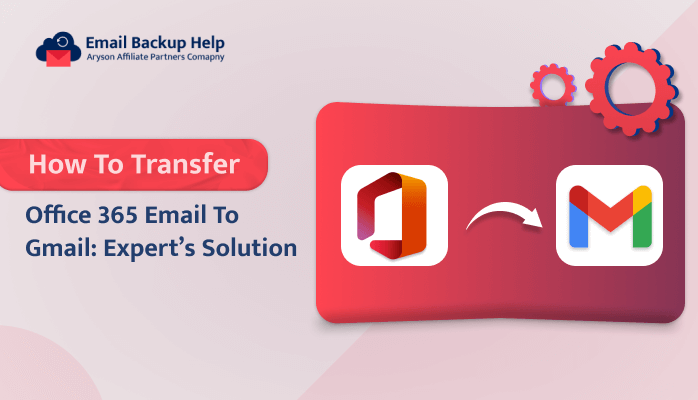How to Transfer Office 365 Email to Gmail: Expert’s Solution
Summary: Nowadays, there are multiple users who are searching for the finest possible platform, and they are increasingly migrating from one platform to another. Some users prefer Office 365, while others favor Gmail due to its user-friendly UI. Through this blog, you will find multiple solutions to transfer Office 365 email to Gmail. Also, you can find out the complete details regarding the best third-party Email Backup Wizard Utility. So, let’s start this blog. Before getting into various solutions, let’s discuss the reasons behind the cause.
Reason Why Users Want to Migrate Office 365 to Gmail
There are multiple reasons available to export Office 365 mailbox to Gmail. Below are some of the common reasons that lead to migrating Office 365 data to Gmail such as:-
- Accessibility is the main reason for migrating Office 365 emails to Gmail. Gmail is easily accessible in comparison to Office 365.
- Office 365 requires technical expertise for various functionalities. Thus, Gmail is preferred for its easy-working, simple, and interactive GUI.
- Gmail offers 15GB of storage for free, although premium plans are available. While in the free version of Microsoft, you can only access limited functionality.
Let’s move forward with the techniques available to move Office 365 email to Gmail.
Method 1: Manual Guide to Transfer Office 365 Email to Gmail
Manual procedures are for those using free Gmail accounts who want to migrate Office 365 email to Gmail temporarily. However, the complete guide is quite lengthy and will be pretty time-consuming for bulk data migration. We highly suggest going for the alternative automated solution if you are looking for a hassle-free way to migrate Office 365 to a Gmail account.
Guide Mentioned Below to Import Office 365 Email to Gmail
- Sign in to your Gmail account, where you need to import emails from Office 365.
- Navigate to the settings options by pressing the gear icon.
- Further, move to the Accounts and Import tab, then choose Import mail and contacts.
- Tap the Continue button after entering your Office 365 account information.
- Your password must be provided, and your Port ID needs to be changed to 995.
- Pick the appropriate checkboxes in the Import Mail option.
- By hitting Start Import, you will begin the import process.
- You can now check your Office 365 import status by going to your Gmail account and choosing the “Accounts and Import” section. Click the “Apply” button at the end to migrate Office 365 to a Gmail account.
Drawbacks of the Manual Guide to Transfer Office 365 Email to Gmail
The manual procedure can only be used with one Office 365 account at a time. There are multiple drawbacks available to using the manual method that need to be highlighted, such as:-
- As it is such a lengthy and time-consuming process, the user may make a mistake, which can corrupt the data.
- Non-technical users had difficulty understanding the process, and they were unable to migrate their email from Office 365 to Gmail.
- Data consistency can be affected by the manual solution.
Method 2: Automated Technique to Migrate Emails from Office 365 to Gmail
Email Backup Wizard is an efficient Email Client Mail Backup Software to back up multiple mailboxes from several Email Clients into various file formats and email clients, such as to export Office 365 email to PST and many more. This utility provides a feature to download all emails with and without attachments on a desktop from multiple email clients. Also, it is compatible with almost all the Windows versions such as Windows 11, 10, 8.1, 8, 7, Vista, XP, etc.
Let’s proceed further and discuss the guidelines of this utility in more detail.
Stepwise Guideline to Transfer Office 365 Email to Gmail in Bulk
Instructions are as follows:-
- Download, Install, and Run the automated software on your device.
- Choose Office 365 in Search Email Source, provide its credentials and Email ID, and hit the Sign in button. It will redirect to a web browser to authenticate with a specific account.
- As soon as the authentication process is complete. Navigate to the tool, where Mailbox Folder, Public Folder, and Archive Folder will display.
- Choose Office 365 Mailbox Folder, Public Folder, or Archive Folder for migration according to need and hit the Next button.
- Further, choose the Office 365 Inbox, Sent Items, Outbox, Calendar, Deleted Folder, and other folder items that you want to migrate into another Office 365 account and hit the Next button.
- Select Migrate in the Email Clients option and choose Gmail from the dropdown list. Further, provide the Gmail credentials and hit Sign-in.
- Opt for the additional built-in features as per the requirements and hit Next. At the end, hit the Download button to initiate the transfer process.
Conclusion
Through this blog, we have perfectly explained both the manual and automated solutions to transfer Office 365 email to Gmail. In the manual procedure, there are certain limitations associated with it, whereas, in the case of an automated solution, users can have safe and secure Microsoft 365 to Gmail migration via Email Backup Wizard Software. This utility assures complete data migration without any data loss or failure. Additionally, a free demo version of this tool is also available online. Users can download this software to check its efficiency.
Frequently Asked Questions
Ans- Yes, professional software can easily migrate Office 365 mailbox to Gmail, including attachment files from the web & cloud-based email clients, into different file formats and several other email clients.
Ans- Using the advanced professional tool, users can easily transfer emails from 365 to Gmail. Not only to email clients, but it can also backup multiple mailboxes from email clients into various file formats.