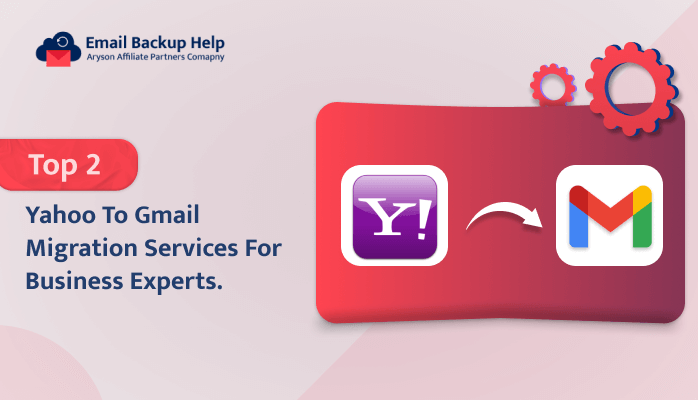Top 2 Yahoo to Gmail Migration Services For Business Experts
Summary: Nowadays, email communications play a vital role in our day-to-day life. For sharing data and information for both personal and organizational users. Yahoo and Gmail are considered to be the best mailing service providers. Yahoo has great functionality but is getting easily hacked instantly, which is why users prefer to migrate data from Yahoo to Gmail. Are you one among them struggling for the best solution for Yahoo to Gmail migration services? Then, you are on the right platform. In this article, you will learn the best techniques available to change Yahoo Mail to a Gmail account. Additionally, we have introduced a third-party Email Backup Wizard tool, which helps ease the migration process. Let’s start the blog by describing the key reasons why users need to migrate emails from Yahoo to Gmail.
Why Do Users Need to Transfer Email From Yahoo to Gmail?
There are multiple reasons why users convert Yahoo Mail to Gmail; let’s discuss some of it such as:-
- Gmail and Yahoo are friendly to handle, but Gmail is more expedient & famous compared to Yahoo accounts.
- Yahoo Mail has an add-free premium service, while Gmail is a free experience without ads.
- Compared to Yahoo, Gmail provides support for 75+ languages, while Yahoo only supports 27 languages.
- Using the hangout features in Gmail, users can instantly message online contacts without having to open an individual IM application.
Overall, there are many other reasons apart from this. Let’s proceed further and discuss the solutions available for migration.
Method 1: Yahoo to Gmail Migration Manual Services
The manual procedure for how to transfer Yahoo Mail to Gmail is as follows:-
- Initially, log in to your Gmail account & click on the settings icon.
- Now, hit on the See All settings option.
- Navigate with the Account and Import tab.
- Further, go with the Import Mail & Contacts option.
- Further, fill in your Yahoo Mail address and click on the Continue button.
- Next, a permission window will appear. Hit on the Agree option.
- Select the functions that you need to import & click on the start & import option.
- The process will begin and end with a finished window.
Limitations of Yahoo to Gmail Migration Manual Services
There are multiple drawbacks to the manual solution, which are as follows:-
- Initially, the manual procedure is used to save only the available Yahoo Inbox, and it does not allow importing another mailbox.
- Through the manual method, only a single mailbox of a Yahoo account can be imported to Gmail. Users cannot import bulk Yahoo mailboxes into Gmail accounts.
- There is no filter available in Yahoo, so all unwanted mails are also imported. Ultimately, it consumes a lot of time to process.
- Lastly, no mailbox mapping option is available that mixes all data hierarchies.
Overall, there are many other demerits apart from this. But these are some of the major ones. Due to these drawbacks, users generally suggest the professional approach of using third-party software to import Yahoo Mail to Gmail.
Let’s move forward and discuss the most recommended automated solution in detail further.
Method 2: Top-Notch Professional Yahoo to Gmail Migration Services
Email Backup Wizard Software is a comprehensive tool to back up 90+ web & cloud-based email clients into several file formats and email clients, such as it can easily export Yahoo Mail to PST and many more. This tool provides an easy-to-use interface and maintains the original folder hierarchy during the backup procedure. Additionally, a free demo version is available online, which allows you to easily back up 50 emails per folder.
Proceeding further, let’s discuss the guidelines in detail.
Stepwise Instructions to Yahoo to Gmail Migration Services
- Download, install, and run the Email Backup Wizard software on your device.
- Opt for the Search Email Source option and choose Yahoo. Enter the Yahoo credentials, email ID, and app password. Hit the button Sign-in to proceed further.
- The software will fetch all the data items. Choose the folders that you need to migrate and click the button Next to proceed.
- Next, select Migrate in the Email Client option and choose Gmail from the drop-down list. Enter the Gmail email ID and app password and hit the sign-in button.
- Opt for the additional features as per the requirements. Hit the button Next and Download to initiate the process of migration.
Conclusion
Here, we have discussed two solutions – manual and professional approaches; both are helpful as per the requirements. If you are looking for a simple, safe, and secure solution for Yahoo to Gmail migration services, then we suggest going for the professional solution, which provides a complete data migration solution instantly.
Frequently Asked Questions
Ans- Yes, users can easily migrate Yahoo email to Gmail with or without attachments using the third-party tool.
Ans- Professional software is the most recommended utility to migrate Yahoo to a Gmail account. This tool can quickly back up 90+ web & cloud-based email clients into various file formats and email clients.